-
Exploring the XenCenter workspace
-
-
Filter and Group Search Results
-
-
-
-
This content has been machine translated dynamically.
Dieser Inhalt ist eine maschinelle Übersetzung, die dynamisch erstellt wurde. (Haftungsausschluss)
Cet article a été traduit automatiquement de manière dynamique. (Clause de non responsabilité)
Este artículo lo ha traducido una máquina de forma dinámica. (Aviso legal)
此内容已经过机器动态翻译。 放弃
このコンテンツは動的に機械翻訳されています。免責事項
이 콘텐츠는 동적으로 기계 번역되었습니다. 책임 부인
Este texto foi traduzido automaticamente. (Aviso legal)
Questo contenuto è stato tradotto dinamicamente con traduzione automatica.(Esclusione di responsabilità))
This article has been machine translated.
Dieser Artikel wurde maschinell übersetzt. (Haftungsausschluss)
Ce article a été traduit automatiquement. (Clause de non responsabilité)
Este artículo ha sido traducido automáticamente. (Aviso legal)
この記事は機械翻訳されています.免責事項
이 기사는 기계 번역되었습니다.책임 부인
Este artigo foi traduzido automaticamente.(Aviso legal)
这篇文章已经过机器翻译.放弃
Questo articolo è stato tradotto automaticamente.(Esclusione di responsabilità))
Translation failed!
Filter and Group Search Results
You can apply filters to a selected search category to further refine the search. The filters that are available are appropriate to the type of resource you are searching for.
For example, when you search for servers, you can filter the results by server name, server IP address, its resource pool, and the VMs on it. When you search for virtual disks, you can filter the results using criteria such as whether they are shared or the storage repository they are on.
To filter your search results
-
Click the filter button and choose a filter category from the list:
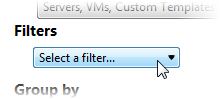
You can only select filters that are applicable to the resources you are searching for.
-
If applicable, select an operator, such as Is, Contains, or Start Time and then enter a value. The filter applies to the search result when you select an option here. The results are updated immediately.
-
To add more filters, click the filter button and choose a multi-filter category from the list:

-
To remove a filter, click the Remove button on the right of the Search tab.
To group search results
- Under Group by, select the grouping options you want to apply from the list. The grouping is applied when you select an option here. The results are updated immediately.
- To add another grouping category to the search results, click More and then select a group category you want to add.
- To remove a grouping, click the group button and select Remove Grouping.
Share
Share
In this article
This Preview product documentation is Cloud Software Group Confidential.
You agree to hold this documentation confidential pursuant to the terms of your Cloud Software Group Beta/Tech Preview Agreement.
The development, release and timing of any features or functionality described in the Preview documentation remains at our sole discretion and are subject to change without notice or consultation.
The documentation is for informational purposes only and is not a commitment, promise or legal obligation to deliver any material, code or functionality and should not be relied upon in making Cloud Software Group product purchase decisions.
If you do not agree, select I DO NOT AGREE to exit.