This content has been machine translated dynamically.
Dieser Inhalt ist eine maschinelle Übersetzung, die dynamisch erstellt wurde. (Haftungsausschluss)
Cet article a été traduit automatiquement de manière dynamique. (Clause de non responsabilité)
Este artículo lo ha traducido una máquina de forma dinámica. (Aviso legal)
此内容已经过机器动态翻译。 放弃
このコンテンツは動的に機械翻訳されています。免責事項
이 콘텐츠는 동적으로 기계 번역되었습니다. 책임 부인
Este texto foi traduzido automaticamente. (Aviso legal)
Questo contenuto è stato tradotto dinamicamente con traduzione automatica.(Esclusione di responsabilità))
This article has been machine translated.
Dieser Artikel wurde maschinell übersetzt. (Haftungsausschluss)
Ce article a été traduit automatiquement. (Clause de non responsabilité)
Este artículo ha sido traducido automáticamente. (Aviso legal)
この記事は機械翻訳されています.免責事項
이 기사는 기계 번역되었습니다.책임 부인
Este artigo foi traduzido automaticamente.(Aviso legal)
这篇文章已经过机器翻译.放弃
Questo articolo è stato tradotto automaticamente.(Esclusione di responsabilità))
Translation failed!
Add a Server to a Pool
Before you add any new servers to a resource pool, ensure that the hardware and configuration requirements identified in Pool requirements are satisfied for the joining servers.
Important:
Back up any virtual machines hosted on a server before attempting to add it to a pool.
To add a server to an existing pool
-
Select the server in the Resources pane, then do one of the following:
- Drag the selected server onto the target pool in the Resources pane.
- On the Server menu, select Add to Pool and then select the target pool.
- Right-click and select Add to Pool on the shortcut menu. Select the target pool.
The Add to Pool wizard opens.
-
On the Pre-checks panel, XenCenter® identifies any pool configuration issues that might need to be resolved:
-
The supporting servers must be licensed at the same level as the pool coordinator.
-
If the supporting server does not have a license and the pool coordinator has licenses available on the connected License Server, XenCenter automatically applies the appropriate license.
-
If the supporting server has a different license to the pool coordinator, an error is shown. You cannot add the server to the pool.
You can change the license of any pool members after joining the pool. The server with the lowest license determines the features available to all members in the pool. For more information about licensing, see About XenServer Licensing.
-
-
The supporting servers must be part of the same Active Directory domain as the pool coordinator.
-
If the pool coordinator is joined to a domain and the supporting server is not joined to a domain, XenCenter automatically joins the supporting server to the same domain.
At the Add to Pool step, you are prompted for credentials on the supporting server. Enter your AD credentials for the domain to which the pool is joined. These credentials must have sufficient privileges to add servers to the domain.
-
If the pool coordinator is joined to a domain and the supporting server is joined to a different domain, an error is shown. You cannot add the server to the pool.
-
-
The supporting server must be at the same level of updates as the pool coordinator. If the supporting server is at an earlier level of updates than the pool, XenCenter synchronizes it with the pool coordinator and applies updates from the pool coordinator to the supporting host.
Click Next to attempt to resolve these pre-checks and add the server to the pool.
-
-
On the Add to Pool panel, XenCenter resolves the configuration issues, adds the server to the pool, and displays the results. Click Finish to close the wizard.
Once you have placed a server in a pool, it is shown as a pool member in the Resources pane, for example:
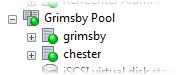
When a new server joins a pool, that server automatically inherits the pool coordinator’s networking configuration, including network and bond information. However, the joining server’s management interface does not change to match the pool coordinator. Reconfigure it after joining to use the same bond as the pool coordinator. For more information, see To change the management interface.
To place a server in a new pool
You place a managed server in a new pool using the New Pool wizard. The server becomes the pool coordinator in the new pool.
- In the Resources pane, select the server.
- Right-click and, on the shortcut menu, select Add to Pool and then New Pool.
- Create the pool using the New Pool wizard. For more information, see Create a new pool.
Related documentation
XenServer 8.4
Share
Share
This Preview product documentation is Cloud Software Group Confidential.
You agree to hold this documentation confidential pursuant to the terms of your Cloud Software Group Beta/Tech Preview Agreement.
The development, release and timing of any features or functionality described in the Preview documentation remains at our sole discretion and are subject to change without notice or consultation.
The documentation is for informational purposes only and is not a commitment, promise or legal obligation to deliver any material, code or functionality and should not be relied upon in making Cloud Software Group product purchase decisions.
If you do not agree, select I DO NOT AGREE to exit.