This content has been machine translated dynamically.
Dieser Inhalt ist eine maschinelle Übersetzung, die dynamisch erstellt wurde. (Haftungsausschluss)
Cet article a été traduit automatiquement de manière dynamique. (Clause de non responsabilité)
Este artículo lo ha traducido una máquina de forma dinámica. (Aviso legal)
此内容已经过机器动态翻译。 放弃
このコンテンツは動的に機械翻訳されています。免責事項
이 콘텐츠는 동적으로 기계 번역되었습니다. 책임 부인
Este texto foi traduzido automaticamente. (Aviso legal)
Questo contenuto è stato tradotto dinamicamente con traduzione automatica.(Esclusione di responsabilità))
This article has been machine translated.
Dieser Artikel wurde maschinell übersetzt. (Haftungsausschluss)
Ce article a été traduit automatiquement. (Clause de non responsabilité)
Este artículo ha sido traducido automáticamente. (Aviso legal)
この記事は機械翻訳されています.免責事項
이 기사는 기계 번역되었습니다.책임 부인
Este artigo foi traduzido automaticamente.(Aviso legal)
这篇文章已经过机器翻译.放弃
Questo articolo è stato tradotto automaticamente.(Esclusione di responsabilità))
Translation failed!
The Toolbar
The XenCenter® toolbar provides quick access to some of the most common XenCenter tasks, for example, to connect to new servers and create VMs.

Using the Back and Forward buttons on the Toolbar
The Back and Forward buttons on the toolbar work like Back and Forward buttons on a browser and allow you to quickly move between views of your resources.
- To display your previous resource view, select Back.
- To display the next resource view (if you have used Back), select Forward.
-
To display one of the resource views you used in this session, select the down arrow next to the Back or Forward buttons, and then select the view from the list.
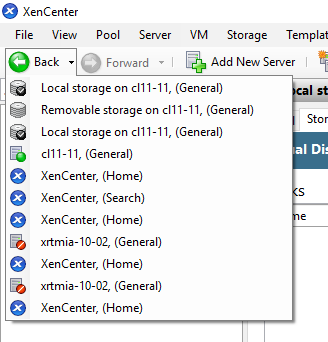
Showing and hiding the Toolbar
The XenCenter window displays the toolbar by default. However, you can hide the toolbar, for example, if you need to make more space in the XenCenter window for the console display. To hide the toolbar, do one of the following:
- Right-click anywhere on the toolbar and, on the shortcut menu, select to remove the Show Toolbar check mark.
- On the View menu, select to remove the Toolbar check mark.
Note:
Any changes you make to your XenCenter toolbar visibility are persistent and are saved from session to session.
Share
Share
This Preview product documentation is Cloud Software Group Confidential.
You agree to hold this documentation confidential pursuant to the terms of your Cloud Software Group Beta/Tech Preview Agreement.
The development, release and timing of any features or functionality described in the Preview documentation remains at our sole discretion and are subject to change without notice or consultation.
The documentation is for informational purposes only and is not a commitment, promise or legal obligation to deliver any material, code or functionality and should not be relied upon in making Cloud Software Group product purchase decisions.
If you do not agree, select I DO NOT AGREE to exit.