-
Exploring the XenCenter workspace
-
-
-
-
-
Conversion Manager
This content has been machine translated dynamically.
Dieser Inhalt ist eine maschinelle Übersetzung, die dynamisch erstellt wurde. (Haftungsausschluss)
Cet article a été traduit automatiquement de manière dynamique. (Clause de non responsabilité)
Este artículo lo ha traducido una máquina de forma dinámica. (Aviso legal)
此内容已经过机器动态翻译。 放弃
このコンテンツは動的に機械翻訳されています。免責事項
이 콘텐츠는 동적으로 기계 번역되었습니다. 책임 부인
Este texto foi traduzido automaticamente. (Aviso legal)
Questo contenuto è stato tradotto dinamicamente con traduzione automatica.(Esclusione di responsabilità))
This article has been machine translated.
Dieser Artikel wurde maschinell übersetzt. (Haftungsausschluss)
Ce article a été traduit automatiquement. (Clause de non responsabilité)
Este artículo ha sido traducido automáticamente. (Aviso legal)
この記事は機械翻訳されています.免責事項
이 기사는 기계 번역되었습니다.책임 부인
Este artigo foi traduzido automaticamente.(Aviso legal)
这篇文章已经过机器翻译.放弃
Questo articolo è stato tradotto automaticamente.(Esclusione di responsabilità))
Translation failed!
Conversion Manager
Transform your VMware ESXi/vCenter VMs to XenServer quickly and easily with the Conversion Manager virtual appliance. Effortlessly batch-migrate multiple VMs in parallel, streamlining your entire migration process for maximum efficiency.
During the migration, XenCenter prepares your VMs for networking and storage connectivity. After the conversion, the Conversion Manager automatically uninstalls VMware Tools from your VMs. To ensure full compatibility and optimal performance, we recommend installing XenServer VM Tools. These tools are vital for a fully supported setup, enhancing I/O performance, improving disk and network efficiency, and enabling key features such as clean shutdowns, reboots, suspensions, and live migrations. While VMs can run without XenServer VM Tools, performance might be limited. XenServer VM Tools are installed automatically on Linux VMs, and for Windows VMs, you can configure the Conversion Manager to install them automatically.
Once the conversion completes, the Conversion Manager appliance shuts down automatically to conserve host resources.
Learn more about moving from VMware to XenServer in our Tech Zone article: VMware to XenServer migration guide.
Conversion Manager enables you to:
-
Batch convert multiple VMware ESXi/vCenter VMs in parallel using one simple wizard
-
Map network settings between VMware and XenServer® so your converted VMs can be up and running with the proper network settings
-
Select a storage location where you would like your new XenServer VMs to run
Notes:
XenCenter does not remove or change your existing VMware environment. VMs are duplicated onto your XenServer environment and not removed from VMware. However, for XenServer 8.4, when converting Windows VMs with vTPM (unsupported in Citrix Hypervisor), the Conversion Manager removes the vTPM device from the original VMware Windows VM during the conversion process.
Conversion Manager virtual appliance supports converting VMware ESXi/vCenter VMs with different storage such as thin provisioning, thick provisioning, IDE, and SCSI.
Conversion Manager virtual appliance does not require the source VMs to have VMware Tools installed. You can perform conversion on VMware ESXi/vCenter VMs regardless of whether they have VMware Tools installed.
Conversion Manager virtual appliance cannot convert VMware ESXi/vCenter VMs with four or more disks into XenServer VMs. Your VMware ESXi/vCenter VMs must have three or fewer disks.
Supported guest operating systems
You can convert VMware ESXi/vCenter VMs running the following guest operating systems:
| Guest operating system | Notes |
|---|---|
| Windows 10 (64-bit) Enterprise edition | Latest tested version is 22H2. |
| Windows 11 (64-bit) Enterprise edition
|
XenServer 8.4 only. |
| Only UEFI Boot mode or UEFI Secure Boot mode are supported. | |
| Windows Server 2016 Standard (Desktop) edition | Only the listed Windows SKUs are supported for conversion. |
| Windows Server 2019 Standard (Desktop) edition | Only the listed Windows SKUs are supported for conversion. |
| Windows Server 2022 Standard (Desktop) edition | Only the listed Windows SKUs are supported for conversion. |
| Red Hat Enterprise Linux 8.x (64-bit)
|
File system: EXT3 or EXT4 |
| Boot partition type: lvm or plain | |
| Only BIOS boot mode is supported. | |
| Ubuntu 20.04
|
File system: EXT3 or EXT4 |
| Boot partition type: lvm or plain | |
| Only BIOS boot mode is supported. |
For more information about the guest operating systems supported by XenServer, see Guest operating system support.
Understand XenServer
Before you can convert your environment, it is suggested that you become familiar with XenServer concepts. For more information, see Technical overview.
To successfully convert VMware virtual machines to XenServer, perform the following tasks:
-
Set up a basic XenServer environment, including installing XenServer. For more information, see Quick start and Install.
-
Create a network in XenServer, assigning an IP address to a NIC. For more information, see Quick start.
-
Connect to storage. For more information, see Quick start.
Compare VMware and XenServer terminology
The following table lists the approximate XenServer equivalent for common VMware features, concepts, and components:
| VMware Term | XenServer Equivalent |
|---|---|
| VMware vSphere Client | XenCenter (the management console for XenServer) |
| VMware Tools | XenServer VM Tools (for Windows or Linux) |
| Cluster / Resource Pool | Resource Pool |
| Data Store | Storage Repository |
| vMotion | Live migration |
| Distributed Resource Scheduling (DRS) | Workload Balancing |
| High Availability (HA) | High Availability (HA) |
| vCenter Converter | Conversion Manager |
| Role Based Access Control (RBAC) | Role Based Access Control (RBAC) |
Conversion overview
XenCenter® and Conversion Manager virtual appliance create a copy of each targeted VM. After converting the targeted VM to a XenServer VM with comparable networking and storage connectivity, XenCenter imports the VM into your XenServer pool or host.
You can convert as few as one or two VMs or perform batch conversions of an entire environment. Simply select the VMs you want to convert and the Conversion Manager performs the conversions in batches of 10 VMs at a time, automatically selecting the next set of 10 VMs in the queue once the job is complete.
Note:
Before converting the VMs from vSphere, you must shut down the VMs (intended for conversion) on vSphere. Conversion Manager virtual appliance does not support converting a running VM using memory copied from vSphere to XenServer.
Also, before converting, ensure that a network and a storage controller exist in your VMware VM.
The conversion process requires four items:
-
XenCenter - the XenServer management interface includes a conversion wizard where you set conversion options and control conversion. You can install XenCenter on your Windows desktop. XenCenter must be able to connect to XenServer and the Conversion Manager virtual appliance.
-
Conversion Manager virtual appliance - a pre-packaged VM you import into the XenServer host or pool where you want to run the converted VMs. The virtual appliance converts the copies of the VMware ESXi/vCenter VMs into XenServer virtual machine format. After conversion, it imports these copies into the XenServer pool or host.
-
XenServer standalone host or pool - the XenServer environment where you want to run the converted VMs.
-
VMware server - Conversion Manager requires a connection to a VMware server that manages the VMs you want to convert. This connection can be to a vCenter Server, ESXi Server, or ESX Server. The VMs are not removed from the VMware server. Instead, the Conversion Manager Virtual Appliance makes a copy of these VMs and converts them to XenServer virtual-machine format.
The following illustration shows the relationships between these components:
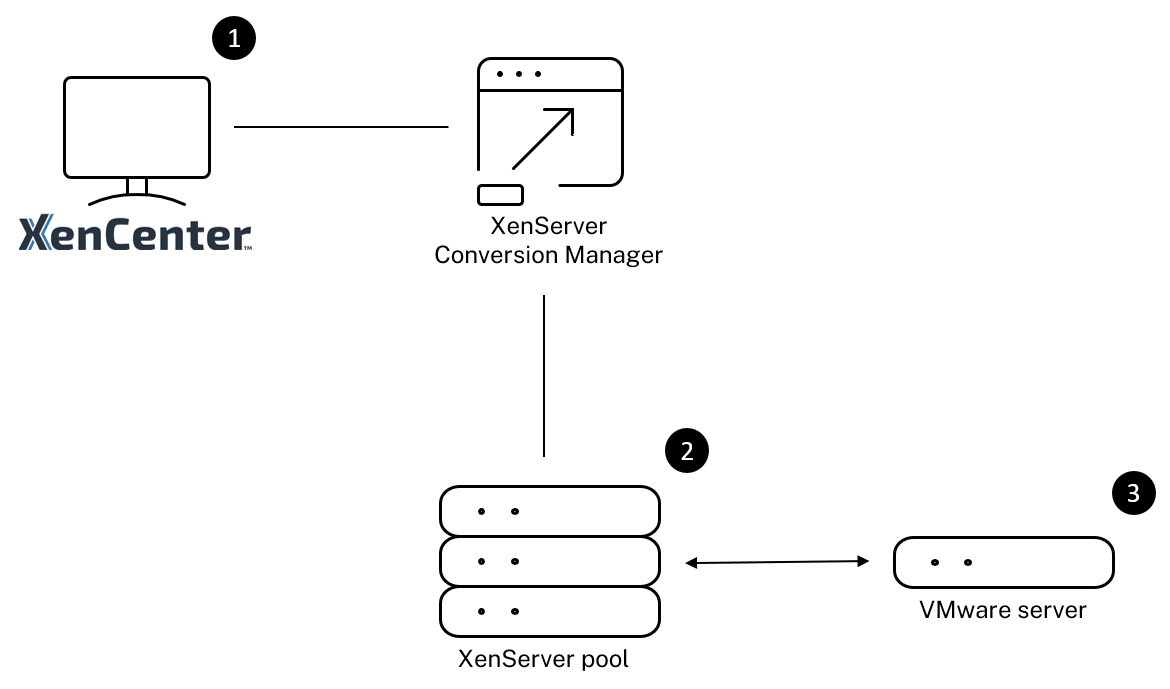
This illustration shows:
- How XenCenter communicates with Conversion Manager virtual appliance.
- How the Conversion Manager virtual appliance authenticates with the VMware server.
- How the VMware server responds to the Conversion Manager virtual appliance during conversion.
The VMware server communicates with the Conversion Manager virtual appliance only when the appliance queries the VMware server for environment information and disk data throughout the conversion.
Summary of how to convert VMs
You can configure the Conversion Manager virtual appliance and start to convert VMs in just a few easy steps:
-
Download the latest version of the Conversion Manager virtual appliance from the XenServer Downloads page.
-
Import the Conversion Manager virtual appliance into XenServer using XenCenter.
-
Configure the Conversion Manager virtual appliance by using XenCenter.
-
From XenCenter, launch the conversion wizard and start to convert VMs.
For more information on converting VMware ESXi/vCenter VMs, see Get started with Conversion Manager.
Related documentation
XenServer 8.4
Share
Share
This Preview product documentation is Cloud Software Group Confidential.
You agree to hold this documentation confidential pursuant to the terms of your Cloud Software Group Beta/Tech Preview Agreement.
The development, release and timing of any features or functionality described in the Preview documentation remains at our sole discretion and are subject to change without notice or consultation.
The documentation is for informational purposes only and is not a commitment, promise or legal obligation to deliver any material, code or functionality and should not be relied upon in making Cloud Software Group product purchase decisions.
If you do not agree, select I DO NOT AGREE to exit.