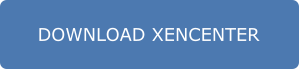This content has been machine translated dynamically.
Dieser Inhalt ist eine maschinelle Übersetzung, die dynamisch erstellt wurde. (Haftungsausschluss)
Cet article a été traduit automatiquement de manière dynamique. (Clause de non responsabilité)
Este artículo lo ha traducido una máquina de forma dinámica. (Aviso legal)
此内容已经过机器动态翻译。 放弃
このコンテンツは動的に機械翻訳されています。免責事項
이 콘텐츠는 동적으로 기계 번역되었습니다. 책임 부인
Este texto foi traduzido automaticamente. (Aviso legal)
Questo contenuto è stato tradotto dinamicamente con traduzione automatica.(Esclusione di responsabilità))
This article has been machine translated.
Dieser Artikel wurde maschinell übersetzt. (Haftungsausschluss)
Ce article a été traduit automatiquement. (Clause de non responsabilité)
Este artículo ha sido traducido automáticamente. (Aviso legal)
この記事は機械翻訳されています.免責事項
이 기사는 기계 번역되었습니다.책임 부인
Este artigo foi traduzido automaticamente.(Aviso legal)
这篇文章已经过机器翻译.放弃
Questo articolo è stato tradotto automaticamente.(Esclusione di responsabilità))
Translation failed!
About XenCenter®
XenCenter provides a rich user experience to manage multiple XenServer® hosts, resource pools, and the entire virtual infrastructure associated with them.
With XenCenter, you can manage your XenServer environment and deploy, manage, and monitor virtual machines from your Windows desktop machine.
This article assumes you’ve already installed XenServer on your server hardware.
Getting started
Let’s get started with the XenCenter management console:
-
You can install XenCenter on most Windows systems, as long as your system has .NET 4.8 or later installed. For more information, see System requirements.
-
To install XenCenter, run the installer file you downloaded from our website. The installer guides you through the installation process. For more information, see Install XenCenter.
-
Now that you have XenCenter installed on your Windows system, take a moment to get familiar with the layout of the UI and its capabilities. For more information, see Exploring the XenCenter workspace.
-
Connect XenCenter to your XenServer hosts and start to manage them. For more information, see Add New Server.
-
Create XenServer storage repositories (SR) and attach them to your hosts with the New SR wizard. SRs provide storage that can be shared between managed servers. For more information, see Add New Storage.
-
Group managed servers together into a resource pool with shared storage using the New Pool dialog. For more information, see Create a New Pool.
-
Create VMs in your pools with the New VM wizard. For more information, see Create a New VM.
Share
Share
In this article
This Preview product documentation is Cloud Software Group Confidential.
You agree to hold this documentation confidential pursuant to the terms of your Cloud Software Group Beta/Tech Preview Agreement.
The development, release and timing of any features or functionality described in the Preview documentation remains at our sole discretion and are subject to change without notice or consultation.
The documentation is for informational purposes only and is not a commitment, promise or legal obligation to deliver any material, code or functionality and should not be relied upon in making Cloud Software Group product purchase decisions.
If you do not agree, select I DO NOT AGREE to exit.