Commands
In your configuration file, each MenuItem feature has a single command as a child. This child defines which executable or script to run when the user clicks the MenuItem.
This version of the XenCenter® plug-in specification includes the following types of command:
- Shell
- PowerShell
- XenServerPowerShell
PowerShell and XenServerPowerShell are extensions of Shell and inherit all the properties of Shell. However, they both have extra features which make it easier to run PowerShell scripts. For example, XenServerPowerShell commands automatically load the XenServer® PowerShell Module (XenServerPSModule) before running.
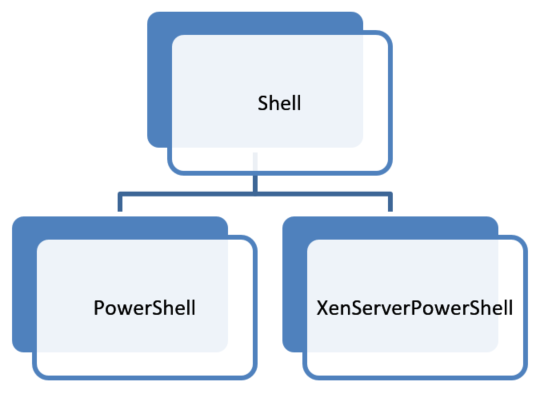
Figure PowerShell and XenServerPowerShell extend Shell
Parameter Sets
A parameter set is a collection of four parameters that describe which items are selected in the XenCenter resource list when your command is run.
While each command has its own way of receiving parameters from XenCenter, the
parameters are always the same. They are delivered in sets of four that describe
the selection in the XenCenter resource list: url, sessionRef, class, and
objUuid.
Two of the parameters are used to allow communication to the relevant server:
- The
urlparameter indicates the address of the applicable standalone server or pool coordinator. - The
sessionRefparameter is the session opaque ref that can be used to communicate with this server.
Two of the parameters are used to describe which specific object is selected:
- The
classparameter is used to show the class of the object which is selected in the resource list. - The
objUuidparameter is the UUID of this selected object.
Example: If you select both the local SR from a standalone server (Server A) and the pool node from a separate pool (Pool B), two parameter sets are passed into your plug-in:

Figure An example of two sets of four parameters.
In general, the plug-in receives one parameter set per object selected in the tree view, with two exceptions.
- Selecting a folder adds a parameter set per object in the folder, not the folder itself.
-
Selected the XenCenter node adds a parameter set for each stand-alone server or pool that is connected, with the
classandobjUuidparameters marked with the keyword ‘blank’.If the XenCenter node is selected, the plug-in receives the necessary information to perform actions on any connected servers. However, selecting this node provides no contextual information about what the user wants to target. The ‘blank’ keyword is used for the parameters that identify specifically what is selected.
Example: If you connect to Server A and Pool B from the previous example, and you selected both the XenCenter node and the local storage on Server A, you get the following parameter sets:
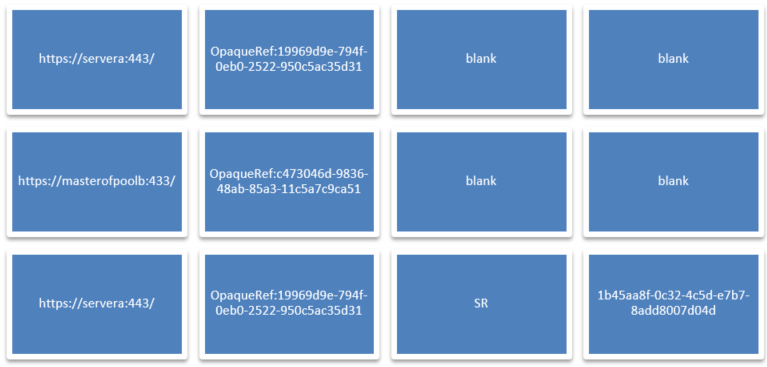
Figure An example of multiple sets of parameters
Shell
Shell commands are the most generic command type and launch executables, batch files, and other files which have a registered Windows extension.
<?xml version="1.0" encoding="UTF-8"?>
<!DOCTYPE XenCenterPlugin PUBLIC "-//XENCENTERPLUGIN//DTD XENCENTERPLUGIN1//EN" "xencenter-1.dtd">
<XenCenterPlugin
xmlns="http://www.citrix.com/XenCenter/Plugins/schema"
version="1"
plugin_version="1.0.0.0">
<MenuItem
name="hello-menu-item"
menu="file"
serialized="obj">
<Shell
filename="Plugins\Citrix\HelloWorld\HelloWorld.bat"
window="true"
log_output="true"
dispose_time="0"
param="{$type}" />
</MenuItem>
</XenCenterPlugin>
<!--NeedCopy-->
Shell Parameters
For Shell commands the parameter sets are passed through as command-line parameters
to the batch file or executable. Any extra parameters supplied using the param
XML attribute (see the following table) are first in the list of parameters,
followed by sets of four command line parameters representing each parameter set.
Shell XML Attributes
Note:
The
filenameattribute is required and your plug-in only loads when it is set.
| Key | Value | Description | Optional/Required | Default | Accepts Placeholders |
|---|---|---|---|---|---|
filename |
[string] | The file to execute, for example, an executable or a Windows batch file. The value is a relative path from your XenCenter installation directory. | Required | - | True |
window |
true or false | Whether to start the process in a window or run it in the background. | Optional | true | - |
log_output |
true or false | Redirects the standard output and standard error streams of the plug-in process to the XenCenter log file. | Optional | false | - |
param |
[string] | A comma-separated string of extra parameters to pass to the process. You can pass a parameter with spaces by encasing it in XML-escaped quotes (") | Optional | - | True |
dispose_time |
[float] | The grace period XenCenter gives the plug-in after it has requested it to cancel. After this period, XenCenter assumes the plug-in has hung and warns the user. | Optional | 20.0 | - |
required_methods |
[string] | A comma-separated string of API calls the plug-in wants to run. XenCenter blocks the plug-in launch and warns the user when these requirements are not met due to a role restriction under RBAC. | Optional | - | False |
required_method_list |
[string] | The name of a list of methods called out in the MethodList node (child of XenCenterPlugin). If required_methods is set, this parameter is ignored. |
Optional | - | False |
For more information, see the section on RBAC protection.
PowerShell
PowerShell commands specifically target PowerShell scripts and have several enhancements over a basic Shell command to help you access the various parameters XenCenter can pass to your plug-in.
<?xml version="1.0" encoding="UTF-8"?>
<!DOCTYPE XenCenterPlugin PUBLIC "-//XENCENTERPLUGIN//DTD XENCENTERPLUGIN1//EN" "xencenter-1.dtd">
<XenCenterPlugin
xmlns="http://www.citrix.com/XenCenter/Plugins/schema"
version="1"
plugin_version="1.0.0.0">
<MenuItem
name="hello-menu-item"
menu="file"
serialized="obj" />
<PowerShell
filename="Plugins\Citrix\HelloWorld\HelloWorld.ps1"
debug="true"
window="true"
log_output="true"
dispose_time="0"
param="{$type}"
function="Write-Output {$type}; read-host '[Press Enter to Exit]'" />
</MenuItem>
</XenCenterPlugin>
<!--NeedCopy-->
PowerShell Object Information Array
Information regarding the target items selected in the XenCenter resource list
are stored in a PowerShell variable for easy access by your script. Inside the
$objInfoArray variable is an array of hash maps, each representing a parameter
set. Use the following keys to access the parameters in each hash map:
urlsessionRefclassobjUuid
[reflection.assembly]::loadwithpartialname('system.windows.forms')
foreach ($objInfo in $objInfoArray)
{
$outputString = "url={0}, sessionRef={1}, objName={2}, objUuid={3}" `
-f $objInfo["url"], $objInfo["uuid"], $objInfo["class"], $objInfo["objUuid"]
[system.Windows.Forms.MessageBox]::show("Hello from {0}!" -f $outputString)
}
<!--NeedCopy-->
PowerShell Extra Parameter Array
Any additional parameters you define using the param XML attribute inherited
from Shell are stored in the $ParamArray variable as a simple array.
[reflection.assembly]::loadwithpartialname('system.windows.forms')
foreach ($param in $ParamArray)
{
[system.Windows.Forms.MessageBox]::show("Hello from {0}!" -f $param)
}
<!--NeedCopy-->
PowerShell XML Attributes
Note:
The
filenameattribute inherited from Shell is required. Your plug-in only loads when this attribute points to a PowerShell script.
| Key | Value | Description | Optional/Required | Default | Accepts Placeholders |
|---|---|---|---|---|---|
| - | - | [All attributes inherited from Shell] | - | - | - |
debug |
true or false | Enables debugging output that traps and details any uncaught exceptions. It is highly recommended you set window=true if debug is enabled. |
Optional | false | - |
function |
[string] | Executes the provided string as PowerShell code after the main script has finished running. | Optional | - | True |
XenServerPowerShell
In addition to the features provided by the PowerShell Command, the XenServerPowerShell Command loads the XenServer PowerShell Module (XenServerPSModule before running your target PowerShell script.
<?xml version="1.0" encoding="UTF-8"?>
<!DOCTYPE XenCenterPlugin PUBLIC "-//XENCENTERPLUGIN//DTD XENCENTERPLUGIN1//EN" "xencenter-1.dtd">
<XenCenterPlugin
xmlns="http://www.citrix.com/XenCenter/Plugins/schema"
version="1"
plugin_version="1.0.0.0">
<MenuItem
name="hello-menu-item"
menu="file"
serialized="obj" />
<XenServerPowerShell
filename="Plugins\Citrix\HelloWorld\HelloWorld.ps1"
debug="true"
window="true"
log_output="true"
dispose_time="0"
param="{$type}"
function="Write-Output {$type}; read-host '[Press Enter to Exit]'" />
</MenuItem>
</XenCenterPlugin>
<!--NeedCopy-->
XenServerPowerShell Initialization Details
The full setup done to prepare your PowerShell environment for communicating with the server is in the Initialize-Environment script in your XenServer PowerShell Module (XenServerPSModule) installation directory. When your target script begins running, the following setup happens:
- All the cmdlet aliases are initialized
- The global session variable is initialized to store your session information
XenServerPowerShell Parameters
The parameter sets and extra parameters can be accessed through the $objInfoArray
and the $ParamArray variables as detailed in the previous PowerShell Command section.
XenServerPowerShell XML Attributes
Important:
The
filenameattribute inherited from Shell is required and your plug-in does only loads when it is set to point to a PowerShell script
| Key | Value | Description | Optional/Required | Default | Accepts Placeholders |
|---|---|---|---|---|---|
| - | - | [All attributes inherited from Shell] | - | - | - |
debug |
true or false | Enables debugging output that traps and details any uncaught exceptions. It is highly recommended you set window=true
|
Optional | false | - |
function |
[string] | Executes the provided string as PowerShell code after the main script has finished running. | Optional | - | True |
Preparing for Role Based Access Control (RBAC)
If you define the methods that a command requires in your configuration file, the command can be prepared for when XenCenter connects to a server that uses Role Based Access Control.
If the user does not have permission to run an API call on a server due to
RBAC, the call fails with an RBAC_PERMISSION_DENIED exception. You can handle
these exceptions from within the plug-in (examine the ErrorDescription field
on the response for details). Alternatively, you can ask XenCenter to ensure that
the user can run all possible commands you might need before the plug-in is run:
<?xml version="1.0" encoding="UTF-8"?>
<!DOCTYPE XenCenterPlugin PUBLIC "-//XENCENTERPLUGIN//DTD XENCENTERPLUGIN1//EN" "xencenter-1.dtd">
<XenCenterPlugin
xmlns="http://www.citrix.com/XenCenter/Plugins/schema"
version="1"
plugin_version="1.0.0.0">
<MenuItem
name="Hello Exe World"
menu="file"
serialized="obj"
description="The worlds most friendly plug-in, it loves to say hello">
<Shell
filename="Plugins\Citrix\HelloWorld\HelloWorld.exe"
required_methods="host.reboot, vm.start" />
</MenuItem>
</XenCenterPlugin>
<!--NeedCopy-->
The required_methods attribute accepts a comma separated list of API calls in
the format object.method.
If the user is operating on an RBAC enabled server, XenCenter checks that the user can run all of these API calls on their current role. If they can’t, the plug-in is not launched and an error displayed in the Notifications > Events view.
Preparing for RBAC - Key White Lists
Important:
- Key white lists apply to advanced XenCenter keys. Only modify these lists if you know what you are doing.
In general, when operating under RBAC your role restricts you to modifying the
other-config map on objects which are directly relevant to your role. For
example, a VM Admin can modify the other-config map on a VM, but it cannot
modify the other-config map on a server.
Some specific keys have been white listed to all roles above read-only. This
setting allows XenCenter to set some advanced keys on other-config maps that
are otherwise inaccessible to the user’s role:
| Target object | Key |
|---|---|
| VDI, SR, network, host, VM, pool | XenCenter.CustomFields.* |
| VDI, SR, network, host, VM, pool | folder |
| pool | EMPTY_FOLDERS |
| task | XenCenterUUID |
| task | applies_to |
| network | XenCenterCreateInProgress |
You can enter these checks into your method list with the following syntax:
<MethodList name="methodList1">
pool.set_other_config/key:folder,
pool.set_other_config/key:XenCenter.CustomFields.*
</MethodList>
<!--NeedCopy-->
Placeholders
If you use placeholders in your strings, XenCenter can call different functions, use different URLs, or provide different parameters based on what object is selected in the resource list.
When an XML attribute is marked as being able to accept placeholders you can leave wildcards for XenCenter to fill in based on the properties of the object that is selected in the resource list.
| Placeholder | Description |
|---|---|
{$type} |
The type of the selected object, for example, VM, Network |
{$label} |
The label of the selected object |
{$uuid} |
The UUID of the selected object, or the full pathname of a folder |
{$description} |
The description of the selected object |
{$tags} |
Comma-separated list of the tags of the selected object |
{$host} |
The host name |
{$pool} |
The pool name |
{$networks} |
Comma-separated list of the names of the networks attached to the object |
{$storage} |
Comma-separated list of the names of the storage attached to the object |
{$disks} |
Comma-separated list of the types of the storage attached to the object |
{$memory} |
The host memory, in bytes |
{$os_name} |
The name of the operating system that a VM is running |
{$power_state} |
The VM power state, for example Halted, Running |
{$virtualisation_status} |
The state of the pure virtualization drivers installed on a VM |
{$start_time} |
Date and time that the VM was started |
{$ha_restart_priority} |
The HA restart priority of the VM |
{$size} |
The size in bytes of the attached disks |
{$ip_address} |
Comma-separated list of IP addresses associated with the selected object |
{$uptime} |
Uptime of the object, in a form such as ‘2 days, 1 hour, 26 minutes’ |
{$ha_enabled} |
true if HA is enabled, false otherwise |
{$shared} |
Applicable to storage, true if storage is shared, false otherwise |
{$vm} |
Comma-separated list of VM names |
{$folder} |
The immediate parent folder of the selected object |
{$folders} |
Comma-separated list of all the ancestor folders of the selected object |
If the user has selected more than one target for the plug-in (by multiselect or
by selecting a folder), it is not possible for XenCenter to know which object to
use for the placeholder context. In a multi-target scenario all placeholders are
substituted with the keyword multi_target. The plug-in can use this information
to detect this situation.
Also, if there has been an error filling in a particular placeholder then the
keyword null is substituted in to indicate the error. One example of where you
see this keyword is if the XenCenter node was selected, which has no object
properties to fill in.
Example: A community group adds their HTML help guides into a XenCenter tab based on which object is selected
<XenCenterPlugin
xmlns="http://www.citrix.com/XenCenter/Plugins/schema"
version="1"
plugin_version="1.0.0.0">
<TabPage
name="Extra Support"
url="http://www.extra-help-for-xencenter.com/loadhelp.php?type={$type}" />
</XenCenterPlugin>
<!--NeedCopy-->