Conversion Manager
Transform your VMware ESXi/vCenter VMs to XenServer quickly and easily with the Conversion Manager virtual appliance. Effortlessly batch-migrate multiple VMs in parallel, streamlining your entire migration process for maximum efficiency.
Learn more about moving from VMware to XenServer in our Tech Zone article: VMware to XenServer migration guide.
Conversion Manager enables you to:
-
Batch convert multiple VMware ESXi/vCenter VMs in parallel using one simple wizard
-
Map network settings between VMware and XenServer® so your converted VMs can be up and running with the proper network settings
-
Select a storage location where you would like your new XenServer VMs to run
Notes:
XenCenter® does not remove or change your existing VMware environment. VMs are duplicated onto your XenServer environment and not removed from VMware. However, when converting Windows VMs with vTPM, the Conversion Manager removes the vTPM device from the original VMware Windows VM during the conversion process.
During the migration, XenCenter prepares your VMs for networking and storage connectivity. After the conversion, the Conversion Manager automatically uninstalls VMware Tools from your VMs. To ensure full compatibility and optimal performance, we recommend installing XenServer VM Tools. These tools are vital for a fully supported setup, enhancing I/O performance, improving disk and network efficiency, and enabling key features such as clean shutdowns, reboots, suspensions, and live migrations. While VMs can run without XenServer VM Tools, performance might be limited. XenServer VM Tools are installed automatically on Linux VMs, and for Windows VMs, you can configure the Conversion Manager to install them automatically either from a version of the tools on your local disk or, if Conversion Manager has internet access, from the latest version of the tools available on the internet.
Conversion Manager virtual appliance supports converting VMware ESXi/vCenter VMs with different storage such as thin provisioning, thick provisioning, IDE, and SCSI.
Conversion Manager virtual appliance does not require the source VMs to have VMware Tools installed. You can perform conversion on VMware ESXi/vCenter VMs regardless of whether they have VMware Tools installed.
Conversion Manager virtual appliance cannot convert VMware ESXi/vCenter VMs with four or more disks into XenServer VMs. Your VMware ESXi/vCenter VMs must have three or fewer disks.
After the conversion completes, the Conversion Manager appliance shuts down automatically to conserve host resources.
Supported guest operating systems
You can convert VMware ESXi/vCenter VMs running the following guest operating systems:
| Guest operating system | Notes |
|---|---|
| Windows 10 (64-bit) Enterprise edition | Latest tested version is 22H2. |
| Windows 11 (64-bit) Enterprise edition
|
XenServer 8.4 only. |
| Only UEFI Boot mode or UEFI Secure Boot mode are supported. | |
| Windows Server 2016 Standard (Desktop) edition | Only the listed Windows SKUs are supported for conversion. |
| Windows Server 2019 Standard (Desktop) edition | Only the listed Windows SKUs are supported for conversion. |
| Windows Server 2022 Standard (Desktop) edition | Only the listed Windows SKUs are supported for conversion. |
| Red Hat Enterprise Linux 8.x (64-bit)
|
File system: EXT3 or EXT4 |
| Boot partition type: lvm or plain | |
| Only BIOS boot mode is supported. | |
| Ubuntu 20.04
|
File system: EXT3 or EXT4 |
| Boot partition type: lvm or plain | |
| Only BIOS boot mode is supported. |
For more information about the guest operating systems supported by XenServer, see Guest operating system support.
Understand XenServer
Before you can convert your environment, it is suggested that you become familiar with XenServer concepts. For more information, see Technical overview.
To successfully convert VMware ESXi/vCenter VMs to XenServer, perform the following tasks:
-
Set up a basic XenServer environment, including installing XenServer. For more information, see Quick start and Install.
-
Create a network in XenServer, assigning an IP address to a NIC. For more information, see Quick start.
-
Connect to storage. For more information, see Quick start.
Compare VMware and XenServer terminology
The following table lists the approximate XenServer equivalent for common VMware features, concepts, and components:
| VMware Term | XenServer Equivalent |
|---|---|
| VMware vSphere Client | XenCenter (the management console for XenServer) |
| VMware Tools | XenServer VM Tools (for Windows or Linux) |
| Cluster / Resource Pool | Resource Pool |
| Data Store | Storage Repository |
| vMotion | Live migration |
| Distributed Resource Scheduling (DRS) | Workload Balancing |
| High Availability (HA) | High Availability (HA) |
| vCenter Converter | Conversion Manager |
| Role Based Access Control (RBAC) | Role Based Access Control (RBAC) |
Conversion overview
XenCenter and Conversion Manager virtual appliance create a copy of each targeted VM. After converting the targeted VM to a XenServer VM with comparable networking and storage connectivity, XenCenter imports the VM into your XenServer pool or host.
You can convert as few as one or two VMs or perform batch conversions of an entire environment. Simply select the VMs you want to convert and the Conversion Manager performs the conversions in batches of 10 VMs at a time, automatically selecting the next set of 10 VMs in the queue once the job is complete.
Note:
Before converting the VMs from vSphere, you must shut down the VMs (intended for conversion) on vSphere. Conversion Manager virtual appliance does not support converting a running VM using memory copied from vSphere to XenServer.
Also, before converting, ensure that a network and a storage controller exist in your VMware VM.
The conversion process requires four items:
-
XenCenter - the XenServer management interface includes a conversion wizard where you set conversion options and control conversion. You can install XenCenter on your Windows desktop. XenCenter must be able to connect to XenServer and the Conversion Manager virtual appliance.
-
Conversion Manager virtual appliance - a pre-packaged VM you import into the XenServer host or pool where you want to run the converted VMs. The virtual appliance converts the copies of the VMware ESXi/vCenter VMs into XenServer virtual machine format. After conversion, it imports these copies into the XenServer pool or host.
-
XenServer standalone host or pool - the XenServer environment where you want to run the converted VMs.
-
VMware server - Conversion Manager requires a connection to a VMware server that manages the VMs you want to convert. This connection can be to a vCenter Server, ESXi Server, or ESX Server. The VMs are not removed from the VMware server. Instead, the Conversion Manager Virtual Appliance makes a copy of these VMs and converts them to XenServer virtual-machine format.
The following illustration shows the relationships between these components:
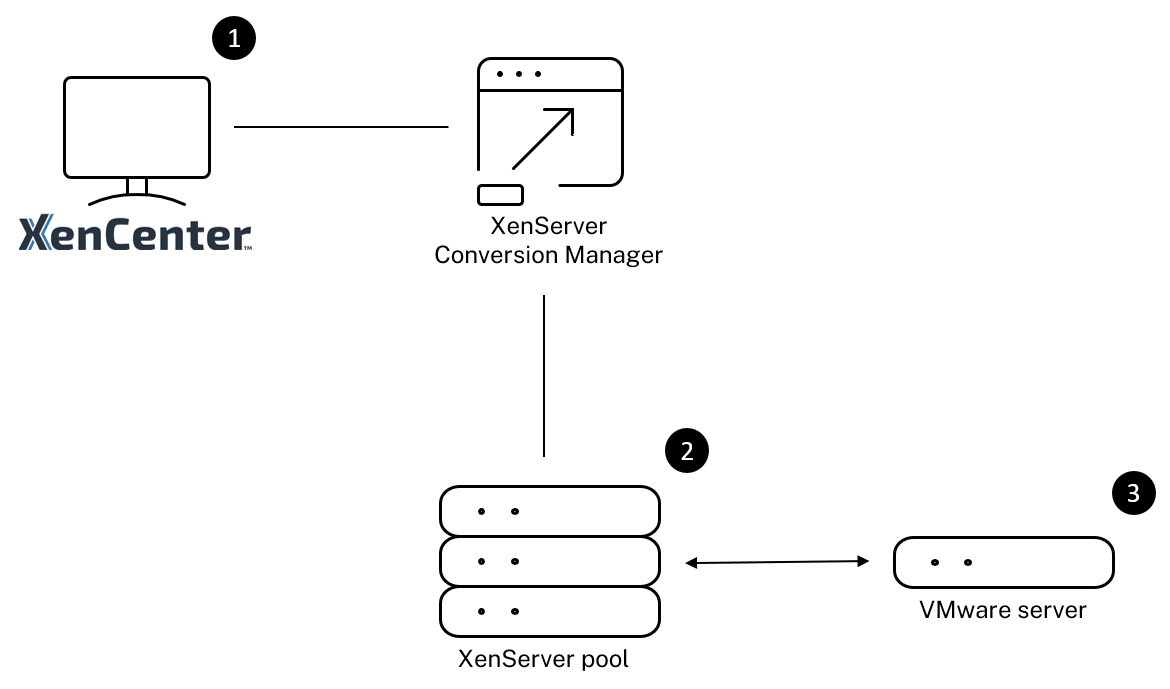
This illustration shows:
- How XenCenter communicates with Conversion Manager virtual appliance.
- How the Conversion Manager virtual appliance authenticates with the VMware server.
- How the VMware server responds to the Conversion Manager virtual appliance during conversion.
The VMware server communicates with the Conversion Manager virtual appliance only when the appliance queries the VMware server for environment information and disk data throughout the conversion.
Summary of how to convert VMs
You can configure the Conversion Manager virtual appliance and start to convert VMs in just a few easy steps:
-
Download the latest version of the Conversion Manager virtual appliance from the XenServer Downloads page.
-
Import the Conversion Manager virtual appliance into XenServer using XenCenter.
-
Configure the Conversion Manager virtual appliance by using XenCenter.
-
From XenCenter, launch the conversion wizard and start to convert VMs.
For more information on converting VMware ESXi/vCenter VMs, see Get started with Conversion Manager.