Storage
This article describes how physical storage hardware maps to virtual machines (VMs), and the software objects used by XenServer® to perform storage-related tasks. It also provides information about the storage types available to enable you to make the right choice for the storage hardware to use in your environment.
Storage concepts
The following image shows how the storage objects described in this section are related:
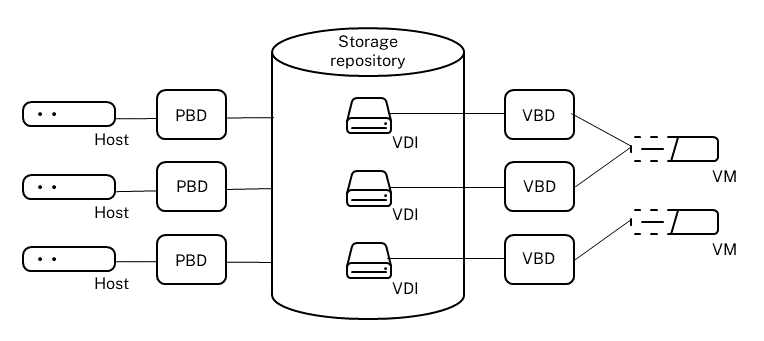
Storage repositories (SRs)
A Storage Repository (SR) is a particular storage target, in which Virtual Machine (VM) Virtual Disk Images (VDIs) are stored. A VDI is a storage abstraction that represents a virtual hard disk drive (HDD). To learn about the types of SRs supported by XenServer, see Storage repository types.
The SR and VDI abstractions allow for advanced storage features to be exposed on storage targets that support them. For example, advanced features such as thin provisioning, VDI snapshots, and fast cloning. For storage subsystems that don’t support advanced operations directly, a software stack that implements these features is provided.
A storage repository is a persistent, on-disk data structure. For SR types that use an underlying block device, the process of creating an SR involves erasing any existing data on the specified storage target. Other storage types such as NFS, create a container on the storage array in parallel to existing SRs.
Each XenServer host can use multiple SRs and different SR types simultaneously. These SRs can be shared between hosts or dedicated to particular hosts. Shared storage is pooled between multiple hosts within a defined resource pool. A shared SR must be network accessible to each host in the pool. Shared storage cannot be shared between multiple pools.
SR commands provide operations for creating, destroying, resizing, cloning, connecting and discovering the individual VDIs that they contain. CLI operations to manage storage repositories are described in SR commands.
Virtual disk image (VDI)
A virtual disk image (VDI) is a storage abstraction that represents a virtual hard disk drive (HDD). VDIs are the fundamental unit of virtualized storage in XenServer. VDIs are persistent, on-disk objects that exist independently of XenServer hosts. For more information about the data formats supported for virtual disks on XenServer, see Virtual disk data formats.
CLI operations to manage VDIs are described in VDI commands. The on-disk representation of the data differs by SR type. A separate storage plug-in interface for each SR, called the SM API, manages the data.
Physical block devices (PBDs)
Physical block devices represent the interface between a physical server and an attached SR. PBDs are connector objects that allow a given SR to be mapped to a host. PBDs store the device configuration fields that are used to connect to and interact with a given storage target. For example, NFS device configuration includes the IP address of the NFS server and the associated path that the XenServer host mounts. PBD objects manage the run-time attachment of a given SR to a given XenServer host. CLI operations relating to PBDs are described in PBD commands.
Virtual block devices (VBDs)
Virtual Block Devices are connector objects (similar to the PBD described above) that allows mappings between VDIs and VMs. In addition to providing a mechanism for attaching a VDI into a VM, VBDs allow for the fine-tuning of parameters regarding the disk I/O priority and statistics of a given VDI, and whether that VDI can be booted. CLI operations relating to VBDs are described in VBD commands.
Storage repository types
XenServer supports a range of storage types for both locally and remotely connected SRs.
Warning:
XenServer does not support snapshots at the external SAN-level of a LUN for any SR type.
Local SRs
A local storage repository (SR) is connected to a single host and is not shared between all hosts in a pool. The local physical storage hardware can be a hard disk drive (HDD) or a solid state drive (SSD). It can connect to the host using any of the following methods: SATA, SCSI, SAS, NVMe.
XenServer hosts support the following types of local storage:
Remote SRs
XenServer supports remotely connected storage using the following drives: iSCSI, NFS, SAS, SMB (version 3 only), Fibre Channel.
Note:
NVMe over Fibre Channel and NVMe over TCP are not supported.
The following remotely connected storage types can be used to create shared SRs for your XenServer pool.
ISO libraries:
Flie-based storage:
Block-based storage:
- Software iSCSI storage
- Hardware HBA storage
- Software FCoE storage (deprecated)
- Thin-provisioned shared GFS2 block storage
Comparison of shared storage types
The following table compares the features of the different storage types supported for shared SRs. Consider these capabilities when choosing your storage solution.
| File-based (SMB/NFS) | Block-based (iSCSI/HBA) LVM | Block-based (iSCSI/HBA) GFS2 | |
|---|---|---|---|
| Virtual disk type | VHD | VHD | QCOW2 |
| Maximum virtual disks per SR | 20000 | 1000 | 20000 |
| Maximum virtual disk size | 2,040 GiB | 2,040 GiB | 16 TiB |
| Maximum pool size | 32/64 | 32/64 | 16 |
| Supported features | |||
| Storage migration | Yes | Yes | No |
| Intellicache | Yes | Yes | No |
| Read caching | Yes | No | Yes |
| Thin provisioning (see note) | Yes | No | Yes |
| Disaster recovery | No | Yes | No |
Note:
For block-based LVM storage, you can implement thin provisioning in the underlying SAN. However, this is not recommended with GFS2 SRs.
Virtual disk data formats
In general, there are the following types of mapping of physical storage to a VDI:
-
Logical volume-based VHD on a LUN: The default XenServer block-based storage inserts a logical volume manager on a disk. This disk is either a locally attached device (LVM) or a SAN attached LUN over either Fibre Channel, iSCSI, or SAS. VDIs are represented as volumes within the volume manager and stored in VHD format to allow thin provisioning of reference nodes on snapshot and clone.
-
File-based QCOW2 on a LUN: VM images are stored as thin-provisioned QCOW2 format files on a GFS2 shared-disk filesystem on a LUN attached over either iSCSI software initiator or Hardware HBA.
-
File-based VHD on a filesystem: VM images are stored as thin-provisioned VHD format files on either a local non-shared filesystem (EXT3/EXT4 type SR), a shared NFS target (NFS type SR), or a remote SMB target (SMB type SR).
-
File-based QCOW2 on a filesystem: VM images are stored as thin-provisioned QCOW2 format files on a local non-shared XFS filesystem.
VDI types
For GFS2 and XFS SRs, QCOW2 VDIs are created.
For other SR types, VHD-format VDIs are created. You can opt to use raw at the time you create the VDI. This option can only be specified by using the xe CLI.
Note:
If you create a raw VDI on an LVM-based SR or HBA/LUN-per-VDI SR, it might allow the owning VM to access data that was part of a previously deleted VDI (of any format) belonging to any VM. We recommend that you consider your security requirements before using this option.
Raw VDIs on an NFS, EXT, or SMB SR do not allow access to the data of previously deleted VDIs belonging to any VM.
To check if a VDI was created with type=raw, check its sm-config map. The sr-param-list and vdi-param-list xe commands can be used respectively for this purpose.
Create a raw virtual disk by using the xe CLI
-
Run the following command to create a VDI given the UUID of the SR you want to place the virtual disk in:
xe vdi-create sr-uuid=sr-uuid type=user virtual-size=virtual-size \ name-label=VDI name sm-config:type=raw <!--NeedCopy--> -
Attach the new virtual disk to a VM. Use the disk tools within the VM to partition and format, or otherwise use the new disk. You can use the
vbd-createcommand to create a VBD to map the virtual disk into your VM.
Convert between VDI formats
It is not possible to do a direct conversion between the raw and VHD formats. Instead, you can create a VDI (either raw, as described above, or VHD) and then copy data into it from an existing volume. Use the xe CLI to ensure that the new VDI has a virtual size at least as large as the VDI you are copying from. You can do this by checking its virtual-size field, for example by using the vdi-param-list command. You can then attach this new VDI to a VM and use your preferred tool within the VM to do a direct block-copy of the data. For example, standard disk management tools in Windows or the dd command in Linux. If the new volume is a VHD volume, use a tool that can avoid writing empty sectors to the disk. This action can ensure that space is used optimally in the underlying storage repository. A file-based copy approach may be more suitable.
VHD-based and QCOW2-based VDIs
VHD and QCOW2 images can be chained, allowing two VDIs to share common data. In cases where a VHD-backed or QCOW2-backed VM is cloned, the resulting VMs share the common on-disk data at the time of cloning. Each VM proceeds to make its own changes in an isolated copy-on-write version of the VDI. This feature allows such VMs to be quickly cloned from templates, facilitating very fast provisioning and deployment of new VMs.
As VMs and their associated VDIs get cloned over time this creates trees of chained VDIs. When one of the VDIs in a chain is deleted, XenServer rationalizes the other VDIs in the chain to remove unnecessary VDIs. This coalescing process runs asynchronously. The amount of disk space reclaimed and time taken to perform the process depends on the size of the VDI and the amount of shared data. For more information, see Notes on coalesce.
Both the VHD and QCOW2 formats support thin provisioning. The image file is automatically extended in fine granular chunks as the VM writes data into the disk. For file-based VHD and GFS2-based QCOW2, this approach has the considerable benefit that VM image files take up only as much space on the physical storage as required. With LVM-based VHD, the underlying logical volume container must be sized to the virtual size of the VDI. However unused space on the underlying copy-on-write instance disk is reclaimed when a snapshot or clone occurs. The difference between the two behaviors can be described in the following way:
-
For LVM-based VHD images, the difference disk nodes within the chain consume only as much data as has been written to disk. However, the leaf nodes (VDI clones) remain fully inflated to the virtual size of the disk. Snapshot leaf nodes (VDI snapshots) remain deflated when not in use and can be attached Read-only to preserve the deflated allocation. Snapshot nodes that are attached in read-write mode are fully inflated on attach, and deflated on detach.
-
For file-based VHDs and GFS2-based QCOW2 images, all nodes consume only as much data as has been written. The leaf node files grow to accommodate data as it is actively written. If a 100 GB VDI is allocated for a VM and an OS is installed, the VDI file is physically only the size of the OS data on the disk, plus some minor metadata overhead.
When cloning VMs based on a single VHD or QCOW2 template, each child VM forms a chain where new changes are written to the new VM. Old blocks are directly read from the parent template. If the new VM was converted into a further template and more VMs cloned, then the resulting chain results in degraded performance. XenServer supports a maximum chain length of 30. Do not approach this limit without good reason. If in doubt, “copy” the VM using XenCenter or use the vm-copy command, which resets the chain length back to 0.
Notes on coalesce
Only one coalescing process is ever active for an SR. This process thread runs on the SR pool coordinator. While the coalescing process is active, extra space in the SR might be required to accommodate data being merged from one level of the delta tree to another. After this process, the redundant level is removed and space is freed.
If you have critical VMs running on the pool coordinator, you can take the following steps to mitigate against occasional slow I/O:
-
Migrate the VM to a host other than the SR pool coordinator
-
Set the disk I/O priority to a higher level, and adjust the scheduler. For more information, see Virtual disk I/O request prioritization.